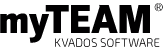Make use of project templates
Each project includes a wide range of steps and activities. This means that when planning a project, you might forget about a step or two. That’s why it’s recommended to make use of high-quality templates based on time-tested procedures, which will also simplify the launch of the new project. However, there’s nobody better qualified to make the best template for your projects than you yourselves. And that’s also behind our latest myTEAM® product.
If you find yourselves repeatedly carrying out similar types of projects, it’s worthwhile making a template for it. The template will not only make it faster to launch the project, but will also reduce the risks and insecurities related to the project. That’s because the template will help prevent errors and omissions, save time and money, provide better control and more secure project management. And, of course, you can customize the plan to your needs.
Using a template is not difficult. The “Create project” button on the Options panel will open a form that lets you set up a new project, where all the data listed in the template are already pre-filled. If the template contains subordinated entries, such as acceptance criteria, PBS (Product Breakdown Structure), project schedule, tasks, logs or risks, this is clearly visible thanks to the easy-to-navigate icons. This makes navigating already-created templates very quick and straightforward. Subordinated entries are automatically transferred into the project together with all associated documents.
We’re working on further simplifications for the future, where you won’t need to create the template on your own but will instead be able to use an already-existing project to generate a template. This template will once again be fully editable. The new project template will be saved in the template records, where you can continue working with it or directly use it to create projects.